The Playstation 5 has a built-in SSD, but it can be quickly filled up with games, updates, and media. If you’re running out of space, you can upgrade your Playstation 5 SSD with a third-party drive.
Here’s how to upgrade your Playstation 5 SSD:
- Make sure your PS5 is up to date. You can check for updates by going to Settings > System > System Software > Check for Updates.
- Turn off your PS5 and unplug it.
- Remove the stand. Use a flathead screwdriver or coin to remove the screws on the bottom of your PS5. Then, carefully lift the stand off.
- Flip your PS5 over. If you have the disc drive version of the PS5, this will expose the side with the disc drive. If you have the digital version of the PS5, this will expose the side with the power button.
- Locate the expansion slot cover. It’s a small, rectangular cover located near the center of the PS5.
- Remove the expansion slot cover. Use a Phillips head screwdriver to remove the screw that holds the cover in place. Then, carefully lift the cover off.
- Install the M.2 SSD. The M.2 SSD slot is located directly behind the expansion slot cover. Insert the M.2 SSD into the slot, making sure that the pins on the drive line up with the holes in the slot.
- Secure the M.2 SSD. Use the Phillips head screwdriver to secure the M.2 SSD in place.
- Replace the expansion slot cover. Carefully replace the expansion slot cover and secure it with the screw.
- Replace the stand. Carefully replace the stand and secure it with the screws.
- Turn on your PS5. Once your PS5 is turned on, you’ll need to format the M.2 SSD. You can do this by going to Settings > Storage > Internal Storage > Format M.2 SSD.
- Copy your games and data to the M.2 SSD. You can use a USB drive or a network connection to copy your games and data to the M.2 SSD.
Once you’ve copied your games and data to the M.2 SSD, you’re ready to start playing your games from the faster storage.
Here are some things to keep in mind when upgrading your PS5’s SSD:
- The M.2 SSD must be PCIe Gen4 x4 NVMe.
- The M.2 SSD must have a capacity of at least 250GB.
- The M.2 SSD must have a heatsink.
- The M.2 SSD must be compatible with your PS5. You can check the compatibility list on the Playstation website.
Upgrading your PS5’s SSD is a great way to free up space and improve the performance of your console. With a little patience and care, you can easily add more storage to your PS5 and keep your games and data running smoothly.
Disclaimer: as an Amazon Associate I earn from qualifying purchases.